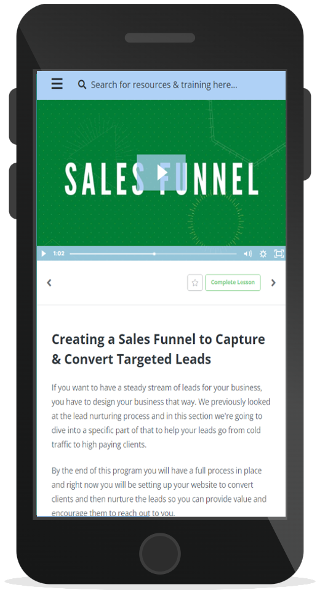If you’re prefer to watch the video tutorial you can do so here or continue reading. If you’re interested in a jumping ahead to a particular section, here is where you can find what you’re looking for in the video:
GRAB YOUR 30-DAY FREE TRIAL
1-month FREE GURU + Agency growth Kit (worth $329.95)
1-month FREE PRO + Agency Growth Kit (worth $219.95)
Here's What's Covered
– VIDEO TIMESTAMPS –
00:00:00 Getting Started00:01:30 SEMRush Navigator with All Tools00:04:10 How to set-up a new project00:05:33 How to set-up position tracking00:07:50 Position tracking report00:13:03 Competitors Discovery – find domains competing with your site00:14:14 Track site's visibility across multiple devices00:15:22 See keywords ranking in featured snippets00:16:55 How to set-up the site audit00:25:29 Site audit report00:47:12 How to set-up the on-page SEO checker00:51:31 On-Page SEO checker report01:03:48 How to set-up the backlink audit01:05:36 Backlink audit report 01:28:25 Contacting webmasters to remove backlinks01:19:59 Disavow toxic backlinks01:26:11 How to find new backlink opportunities01:27:35 Link building report01:35:29 How to set-up brand monitoring01:37:29 Brand monitoring report01:42:29 How to set-up the Social Media Tracker tool01:44:59 Social Media Tracker report01:53:10 How to post on social media 02:00:30 Social media analytics02:04:10 How to set-up the content analyzer02:18:30 Organic Traffic Insights: how to set-up02:20:01 Organic Traffic Insights report02:27:20 Domain Overview02:29:18 Traffic Analytics tool02:32:44 Organic Research tool02:40:48 Keyword Gap tool02:44:07 Backlink Gap tool02:46:00 Keyword Manager02:49:35 Keyword Overview tool02:52:43 Keyword Magic Tool02:56:04 Position tracking02:45:40 Keyword Magic Tool02:59:19 Backlink Analytics03:00:36 Bulk Analysis Tool03:00:59 SEO Content Template03:07:57 Log File Analyzer03:11:44 SEMRush Sensor03:12:55 SEMRush Ranks03:15:14 Listing Management tool03:18:49 Advertising Toolkit03:21:36 Client Manager: CRM03:26:25 Client Project Tasks03:28:36 Client & Project Reports (My Reports)03:30:47 How to Create a SEO Reports03:35:28 Lead Generation Tool (how to set-up)03:39:37 Marketing calendar 03:47:05 SEMRush Notes
Getting Started With SEMRushThe best way to really take in all of this information, is to go ahead and open up SEMRush. With it up in front of you, you can watch and try out the different features as you follow along with me. So if you haven’t already, go ahead and pull up SEMRush and if you would like to access all of the features that we will look at, you can sign up for a free fourteen-day trial as well, that will give you more results.Ok, now we’re ready to get started!Ultimately, what we want to do is take a behind the scenes look at our competitors to see what they are doing and what they are not doing. That will help us see what is working well and what is what not working well for them. This will help us piggyback on their successful marketing techniques and make it work for us as well. This really makes the difference between just guessing what is going to work for your marketing campaign and really knowing your campaign is going to work because you can already see proven results.The SEMRush Dashboard
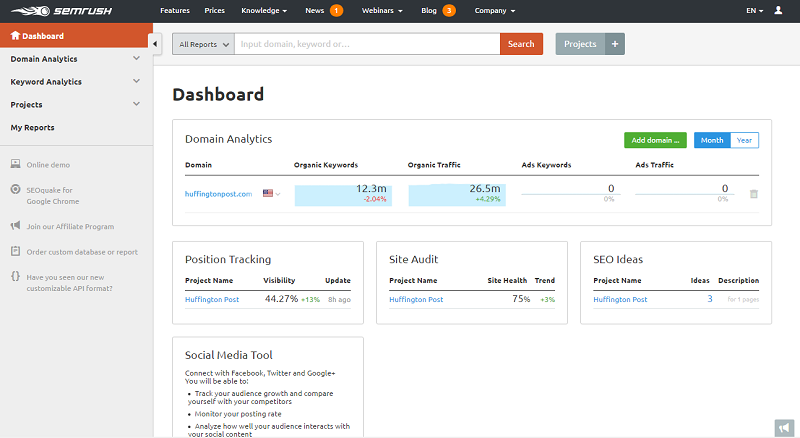
The first thing we want to do in SEMRush (which you can do from either your dashboard once you’re logged in or directly from the SEMRush homepage), is enter your domain name into the main search box here. After entering your domain name, click on domain analytics > overview from the left hand menu.This is going to give us an overview of our own site. We’ll look at our competitors in a minute but before we do, we want to start with our own site so we have a better gauge of where we are at so we can better compare our site to the competition.
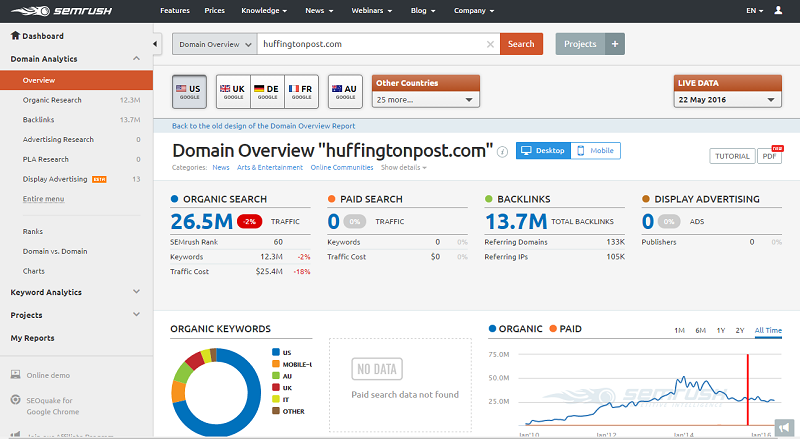
Now this is going to give you, as you’ve probably already guessed, an overview of all of the data for this particular domain. Here you will see:






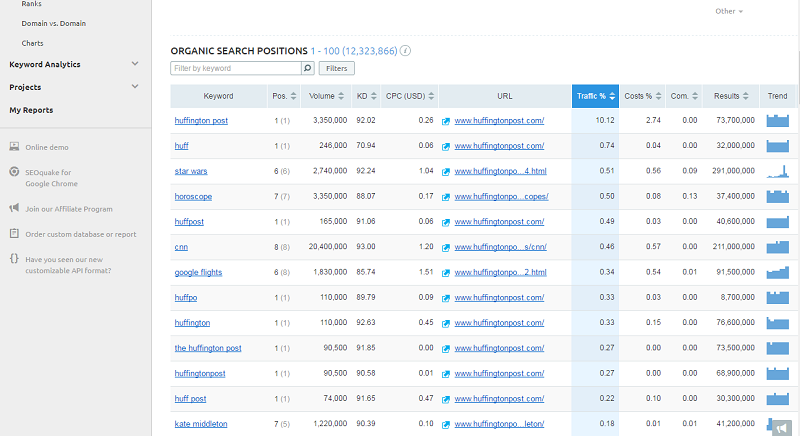
Heading back to the domain overview screen for a second, you will also notice that when you look at certain sections, like top organic keywords, you can click on ‘view for report’ at the bottom of the list to be taken to a full list of keywords. If you want to download all this information into a report, you can simply click on the PDF button at the top of the report and you will be able to email the report, schedule the report to be sent later and even brand it if you need to send it to a client.
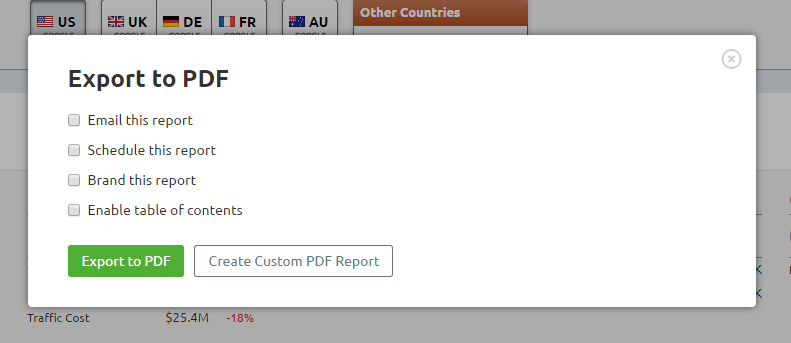
How to Find Your Keyword Competitors
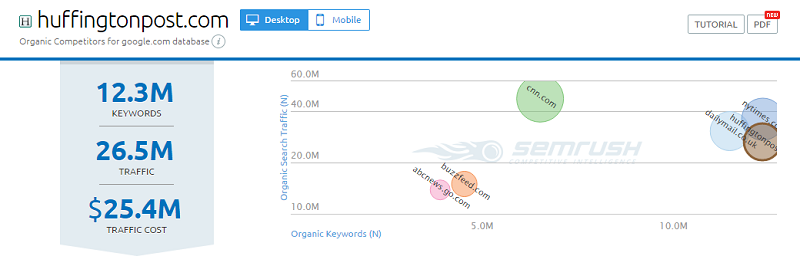
Now that I have more information on the site I am working with, I want to take a look at who my actual organic competitors are. To do this, I am going to head over to the domain analytics section and click on competitors under the organic research section. Here we are going to see the competitor positioning map that you saw on the main overview screen.This graph is going to help you see where you rank compared to the competition in terms of the number of top keyword rankings and the overall amount of traffic that this site actually receives. This will tell you who your main competitors actually are and you can hover over any of the circles to see more information including a general overview of the keywords and traffic numbers. Clicking on the actual circle is going to take us to more detailed information about this particular competitor.When you do this, you’ll see this will take you back to the domain overview screen where we can get a good idea of the organic search traffic numbers, paid search, back link numbers, keywords, and all of that that we looked at for our own site. But I am going to return back to the last page, because there is a lot of valuable data here under the map.
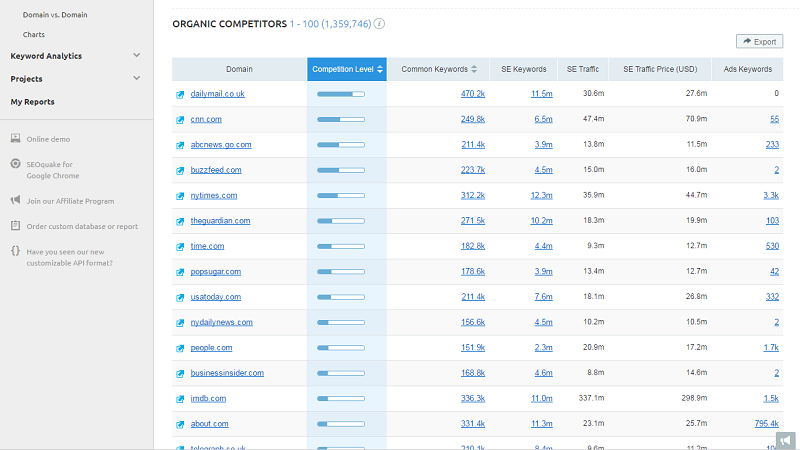
Below the chart you’ll find a full list of all of your organic competitors. So you can see for this particular site, which is a huge website, it is listing over 1.3 million organic competitors. Even if you are dealing with a smaller site and you are still pulling a list of fifty competitors or even a hundred competitors, this right here, saves a tremendous amount of time from having to pull not only all of the competitors but all of these numbers manually. There are a few things I like to take a look at here. I like to focus on the first few columns.Competition Level: this is based on the number of keywords that the site actually ranks for and a combination of that and how many common keywords you have with that competitor.Common Keywords: this is purely the number of keywords that you have in common with this particular competitor.SE Keywords: the number of keywords that actually send traffic to a website.All of these are based on rankings in the top one hundred search results. But to give me an idea of who my top competitors truly are, I focus on the common keywords column. I do this because these competitors with the highest number of keywords are targeting the same keywords that I want to go after.Now that you have a full list of your top competitors, you’re going to want to dive in a little deeper. To do so, click on the number under the common keywords column for your top competitor. This is going to show you a domain by domain comparison, so you can actually take a look at all of the rankings for specific keywords and where you rank in comparison to the competitor.This is really helpful to have as you can take a look at all of their top rankings, you can see where you outrank the competitor and where the competitor is outranking you so you can figure out which keywords you want to target.Analyzing The CompetitionNow that we know who are competitors are, we want to start analyzing their strategies, determine what keywords they are going after and how they are going about doing that. So we will start with taking the top competitor we found in the common keywords section and putting their URL into the search box at the top of the page. Returning to the domain analytics section under organic research, we want to look at the positions report to see where our competitor is ranking for specific keywords.This is going to give us an overview of the competitors search performance, how much traffic the site receives and the value of that traffic if they were actually using paid advertising. The graph here is going to show you whether they are experiencing an increase or decrease in traffic so you can see if they have a successful campaign going on.
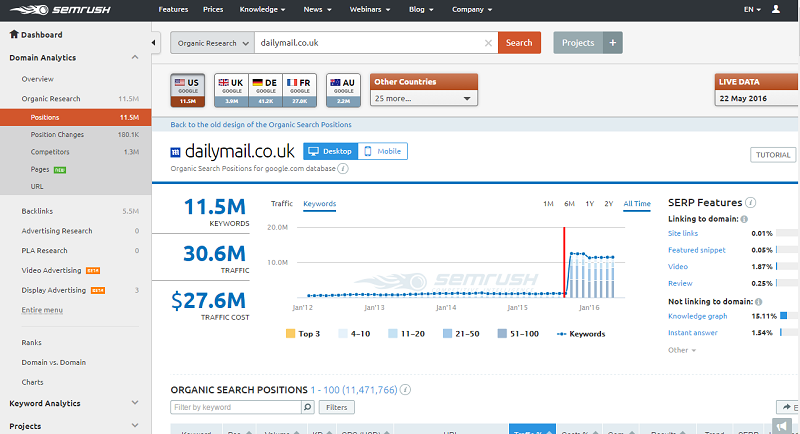
Let’s get to the good stuff though! We want to know which keywords send them the most traffic. Scrolling down to the organic search positions list you’ll find a list of their top keywords.
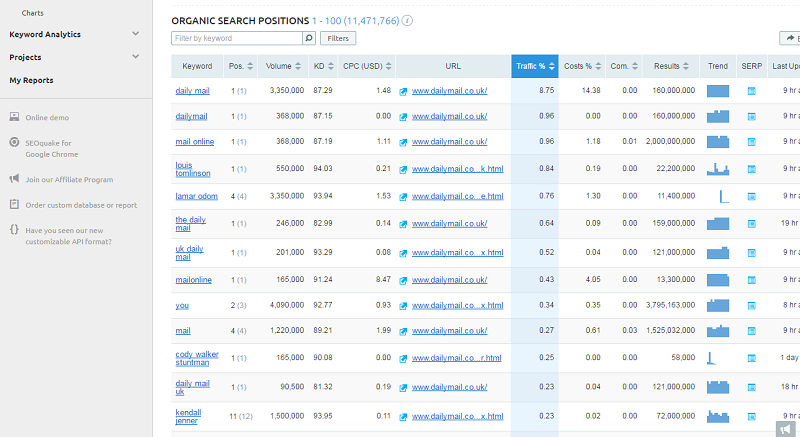
There are two big columns that you really want to pay attention to here:Traffic %: this is how much of a site’s traffic is generated by this one keyword. So in this case you can see almost nine per cent of the sites traffic is generated by the particular keyword in this first column.Competition: the competition is based on a scale of zero to one, with one being the hardest. This is going to help you determine if this keyword is actually worth pursuing.Using this chart, you want to be able to go through and sort the different keywords to see if there are any keywords you believe will work for your site. Then when you find those, you can further explore those specific keyword to find out how the competition is actually ranking for them. An easier way of doing this is to download the list by clicking on the export button at the top of the chart. Use this list to find the keywords your competitors are ranking for that your site is not.Once you have filtered down the list, you can sort by the keywords that have the highest search volume and you can start exploring those keywords from there. This is going to give you a basis for finding potential keywords to go after.Analyzing The Competition’s ContentNext we want to find out how our competition is actually ranking and one good way to do this is to find out which pieces of content are producing the most results for them. Let’s head back over to domain analytics section and click on pages under organic research. You likely already know how important content is to rankings so you really want to spend some time diving a little bit deeper into which specific pages the competition is actually ranking.
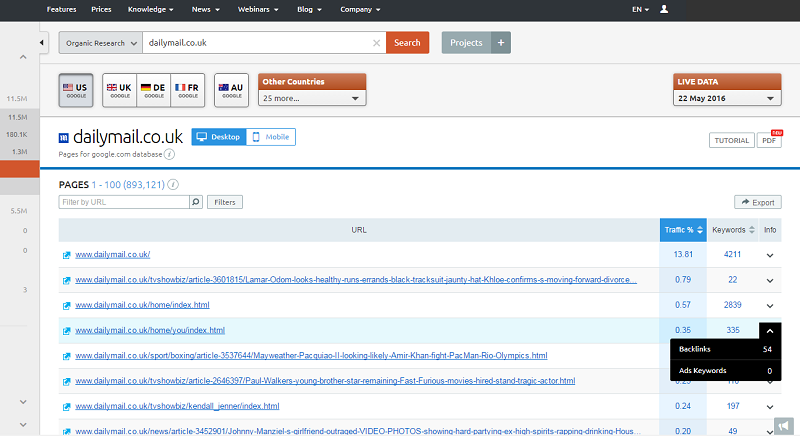
The pages list tells us which pages are ranking in the top one hundred search results. It gives us an idea of how much traffic the page receives each month. Then, it will actually show us which keywords the pages are actually ranking for so we can get a lot of valuable data here. Clicking on a link, it is going to give us an overview of this specific webpage instead of the website as a whole. The overview screen will tell you:
- how much organic search traffic the site receives
- how many back links it receives
- which keywords this particular webpage is actually ranking forall of the ranking positions
From this page, scroll down to the top organic keywords section and click on get a full report. Next, let’s export this list and look through it to pick out any long tail keywords that come up as this is often times a great way to find some additional keywords that your competition may not be actively pursuing and you can take advantage of.Another thing we can do with this chart here is look at the keyword difficulty column.This is going to give us an idea on a scale of 0 to 100, just how competitive it is going to be to rank organically for this particular keyword. Clicking on the SERP button in the last column will pull up the actual Google search results page. This will highlight where the competition is actually ranking but more importantly it allows me to see all of the top results for that particular keyword. So this is where you can start some of your keyword research.You can see who else is ranking, why they are ranking, and this is going to give you a better idea of what keywords to go after, what type of content to produce, just how competitive the keyword is, and what you will need to do to outrank the competition.
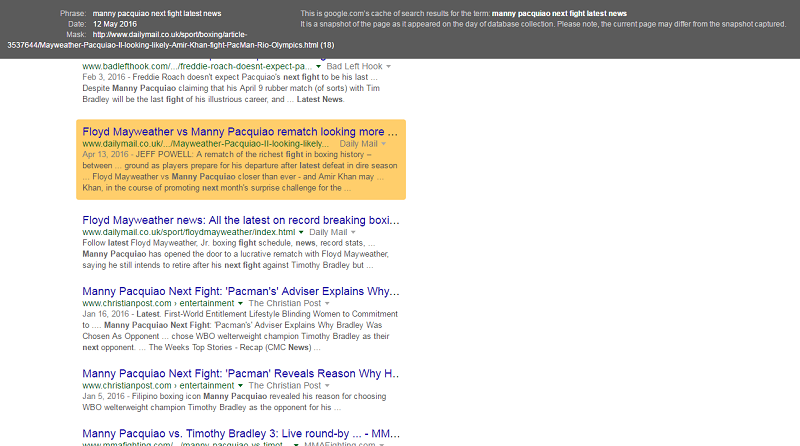
My general advice here is to go after a competitor that is similar to your site in size, in page authority and domain authority. Especially if you are a newer site, try not to tackle some of the huge authority sites that are out there. It is really going to take your site time to build up to that domain authority and trust and to be able to really start generating some real traffic to the site. Start smaller and build your way up. It’s an easier way to go.Lastly, I would like to go back to the list of pages and click the arrow icon next to the left of the link. This is going to take you to the live webpage. Now what this does, is it allows you to explore what type of content the site is actually using.
- What images do they use?
- Do they incorporate any video, infographics or slides?
- What type of post is it? A list post, a how to article?
This will help you figure out what type of content needs to be created because ultimately you want to be able to create an amazing piece of content that really goes above and beyond what the competitor has posted. This is going to help your rankings as well. Returning to the pages list, click on the number in the keywords column for the link you are currently exploring.Again, export this list and look for similar keywords and group them together. Now when you go to create your content, you will have a list of keyword variations you can use within your content. Awesome!Hopefully at this stage you have a lot of new keywords and some new topics and content you can incorporate into your site as well.
Finding Long Tail KeywordsWe recently talked a little bit about long tail keywords but I really want to dive into how you can easily find a lot of long tail keywords that you can use to rank your site. I like to go after long tail keywords because they typically have lower competition, so you can rank for keywords that are still going to convert highly for you, but typically in a faster amount of time. To find these keywords, let’s head back over to the left hand menu and click on overview under the Keyword Analytics section.The first thing we want to do here is put in a keyword that we would like to look into, so lets start with a general keyword. After entering the keyword in the search box, you are going to see the organic and the paid search volume, the competition and the search trends. But what we want to do is scroll down and take a look at the phrase match keywords and the related keywords sections. This is where we are going to get a lot of keyword ideas.
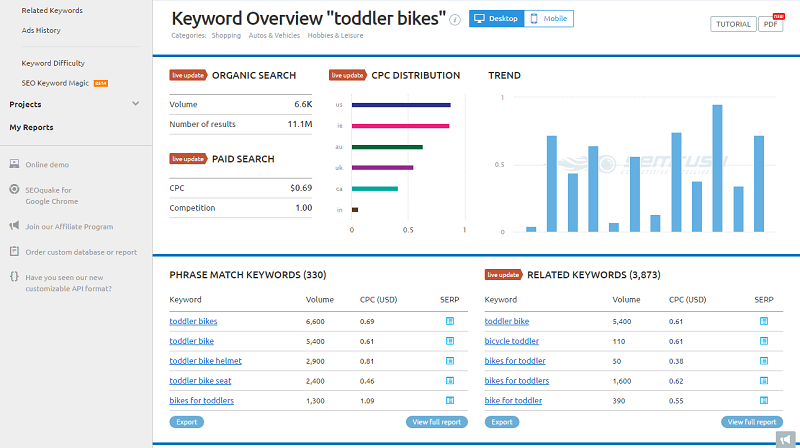
Phrase match keywords is where you can find a lot of long tail keyword ideas that actually include your keyword. So what we will do is click on the view full report button at the bottom of the list. On the full phrase match keyword list, scroll down to the phrase match report. Here you are going to see a chart that is going to give you a variety of different keywords. At the top of the list you will see specifically how many keywords they are providing in the report. You’ll notice some of these keywords are longer tail keywords.
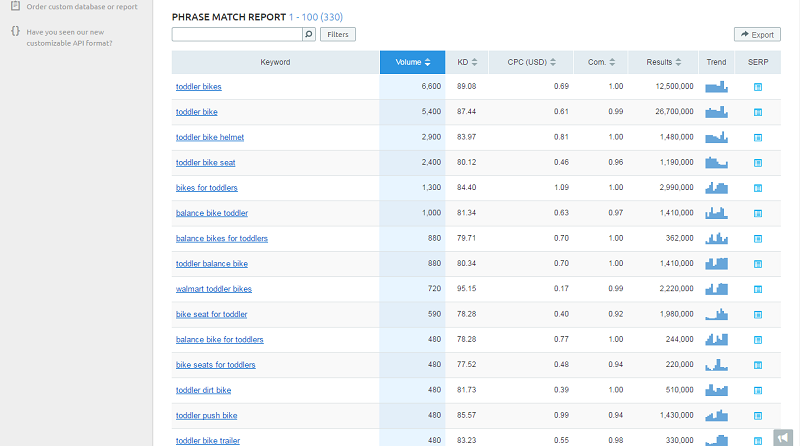
In doing a search for ‘toddler bikes,’ I have immediately the keywords: ‘toddler bikes with training wheels,’ ‘push bikes for toddlers,’ and ‘toddler girl bikes.’ You will also be able to see not only the search volume for each keyword but the keyword difficulty and this tells us how difficult it is going to be to actually rank for these particular keywords. A hundred is the highest, so the lower, the better. Typically anything in the 30’s range or below is easily doable.It starts to get a bit harder after that point.Again, export this list and sort through it pulling out any keywords that you don’t want to use, are not relevant, and don’t have buyer intent. You can also filter out any keywords with too high of a keyword difficulty score so that you can target some of the better keywords. Then you can also look for keywords that you can group together and group these keyword variations together so you can use them in one piece of content.This will help give you an idea for subtopics, headings, and keywords to include in the same article because ultimately, using different variations of your main keyword within your post, is going to help you rank for that main keyword as well. We’re not going to stop here though. Let’s click on a long tail keyword that you’d like to write about. Now scroll down to the phrase match keywords list, again clicking on ‘view full report.’Now you have a list of even longer tail keywords you may be able to target and / or include in your list of keyword variations. This information is really invaluable when coming up with not only a topic to write about but what to include.
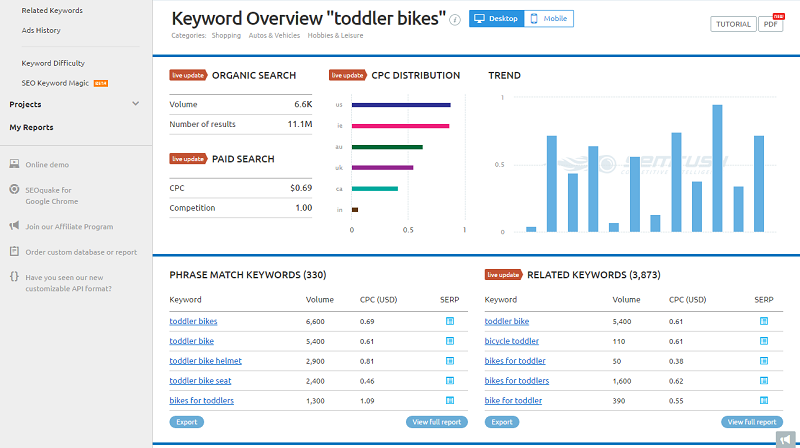
Let’s go back to the main keyword screen again and turn our attention to the related keywords list. The related keywords are going to pull up additional keywords that are related to our main keyword but may not necessarily contain those exact words. Here again, we want to click on view full report, and this will give us another full list of keywords to take a look at.Just as with the phrase match keywords, you can click on these keywords and again, it will give you the related keywords for each particular term. At the top here, you can go ahead and export these ideas, you can filter out your keyword and make sure to group your related keywords so that you can use the variations of your main keyword in your content to help with your rankings.Stealing The Competitor’s KeywordsI want to be able to uncover some keywords my competitor is ranking for that I am not. You can do this easily by going back to the domain analytics section and then clicking on domain vs domain. This is going to help you compare up to three domains side by side. Let’s do a comparison and pay attention to the organic search results.
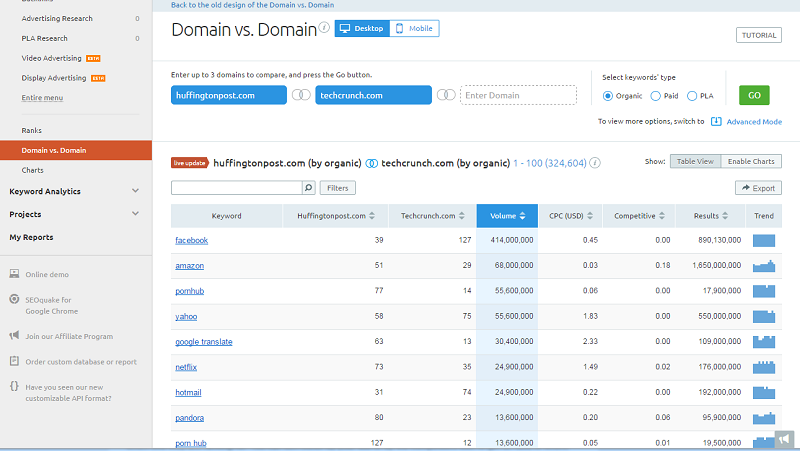
After entering the domains you’d like to compare and clicking go, you’ll be taken to a chart that has all of the keywords both sites are ranking for and it provide the ranking position for each site. Let’s click on the ‘Enable Charts’ button on the top right hand side of the report.This is going to give you an idea of how many keywords the competitor is ranking for that you are not. So if you hover over the circle, it shows the number of keywords the sites are ranking for and how many of those keywords are common between the two sites. This will show you how many keywords the competition is ranking for that you are not. Gold mine!
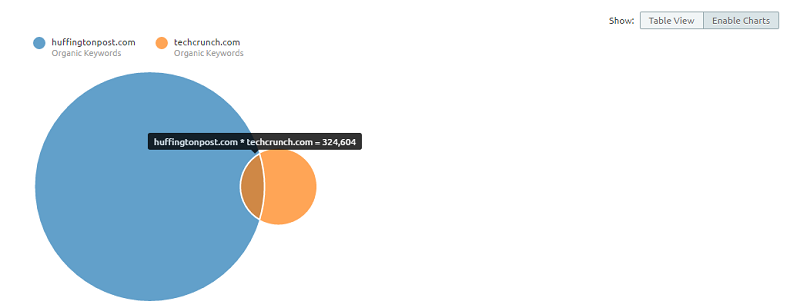
Going back to the table view, you are able to take a look at what keywords you are ranking for versus which one the competitor is ranking for. You can sort either by your site or by the competitor’s site to get an idea of where you might be able to rank. Starting off, we can look at where the competitor is ranking in the top spot.We can see where we are relatively competitive in terms of ranking position and where our competition is far ahead. This gives us some ideas of potential keywords that we could go after that we are already ranking for in the top hundred search results but that could use a little boost to help us compete with this particular competitor.
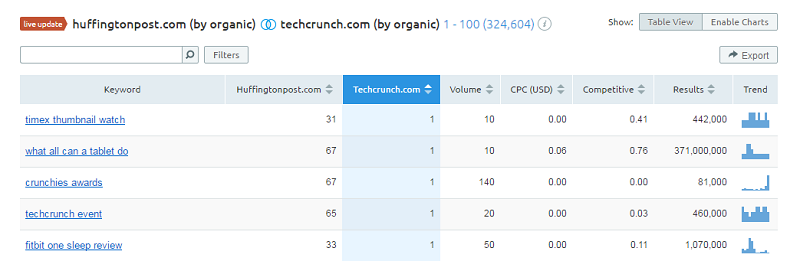
Likewise, you can sort by your own site, look here for where you have very low rankings and compare that to the competitor’s rankings as well. So this can help you identify some keywords to go after that the competition is already ranking for and then go through this process again where we find out why they are ranking for those keywords and continue your research.Discovering New Keywords With Keyword Magic
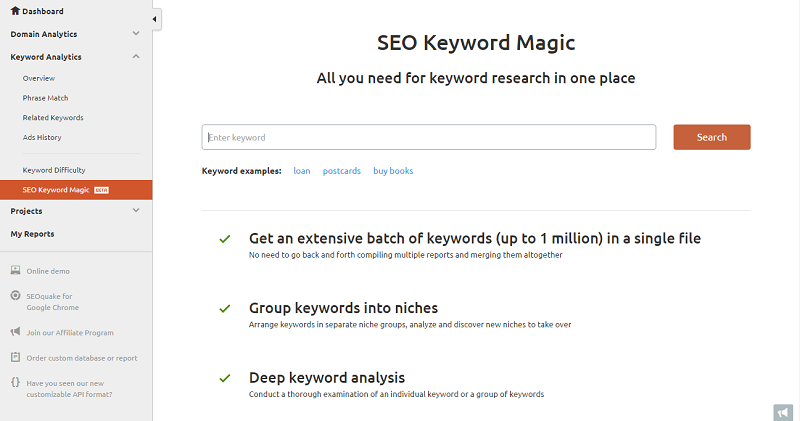
Under the keyword analytics action, there are a couple of other options here. Let’s start with SEO Keyword Magic which is actually a new feature they have just added. This section really helps you build a huge list of potential keywords. It also helps you group those keywords in particular niches and further analyze those. Let’s take a look.
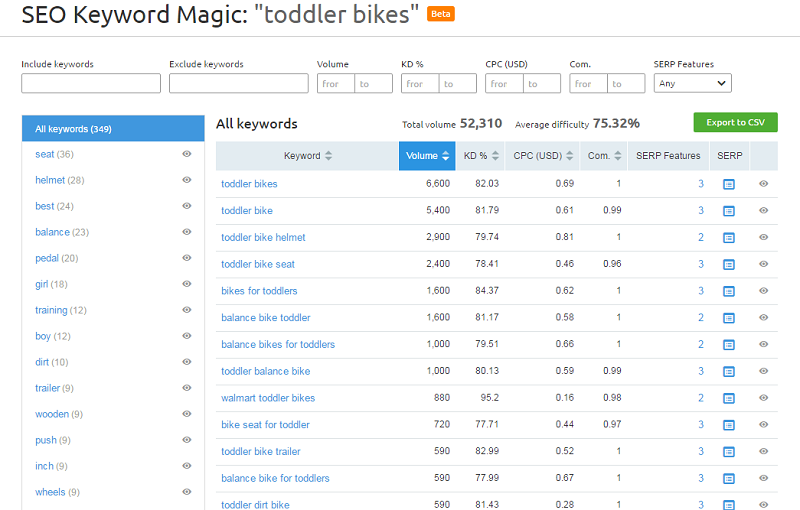
After typing in your keyword, you will be provided with a list of the different related words. What you can do here is include or exclude specific keywords. As an example, if I search for the keyword ‘toddler bikes’ but I don’t want any keywords that include the words helmet, it is automatically going to take that out and you will see the keyword search volume number go down at the top of the chart. Next we can narrow this down by search volume.So lets say I want to look for a search volume from 100 to 1,000. Again, this is going to narrow down my results as well. To target keywords with an easier keyword difficulty score, simply set the range in the KD % boxes. Now you can see the number of keywords that you have has gone down but meets your criteria.This is a great way to really narrow down keywords especially if you are trying to group keywords together and you want to come up with some similar variations. The SEO Keyword Magic tool really makes that easy.
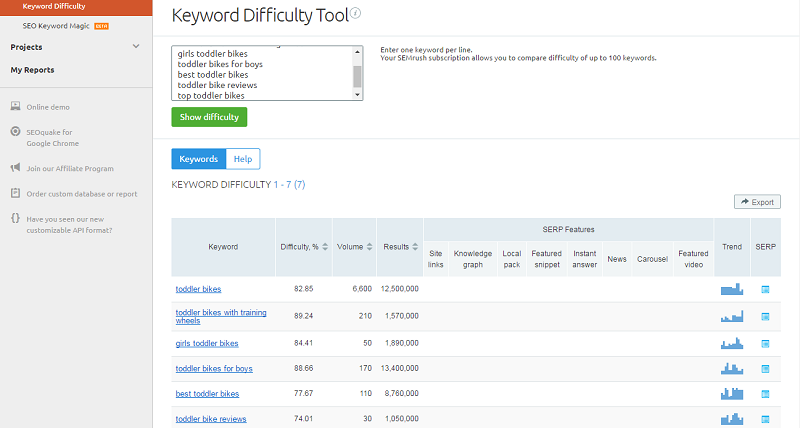
Also under the keyword analytics section, let’s take a look at the keyword difficulty feature. Once your keyword list, you can simply just copy and paste your keyword list right here. This is going to help you compare, side by side, all of the different keywords you have. After adding in your keyword list, this is going to show you the difficulty score for each one, the volume, and the number of search results.Then you can sort by the different columns so I can start by sorting the keyword difficulty column to find the keywords that are the easiest to rank for.This will help you find a starting point and also help you identify some keywords that maybe too hard to start with.Rank Tracking
![]()
SEMRush also makes it very easy to monitor the keyword ranking changes from month to month. In the organic research section, under position changes, we can take a look at new keywords, the pages it is ranking, any lost rankings and then we can look for which keywords have gone up or declined in rankings.
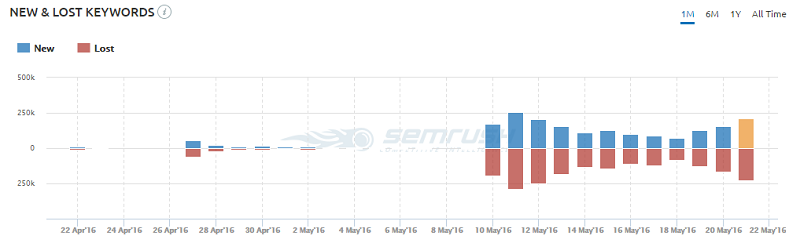
To start off, the chart will let us look at a one month view, six months, one year or all time view. Below the chart is a list of the new keywords the site it is now ranking for within the past thirty days. Here we can see all the position one rankings, the search volume and the percentage of the site’s traffic that comes from each particular keyword.We can also take a look at our lost traffic, improved and declined. Let’s take a closer look at the improved rankings list. This is going to show us our current ranking and the number of positions we have gone up. You can also sort this to see which particular keywords have the greatest position difference within the past thirty days. This will give you a good idea of what is happening with particular keywords.
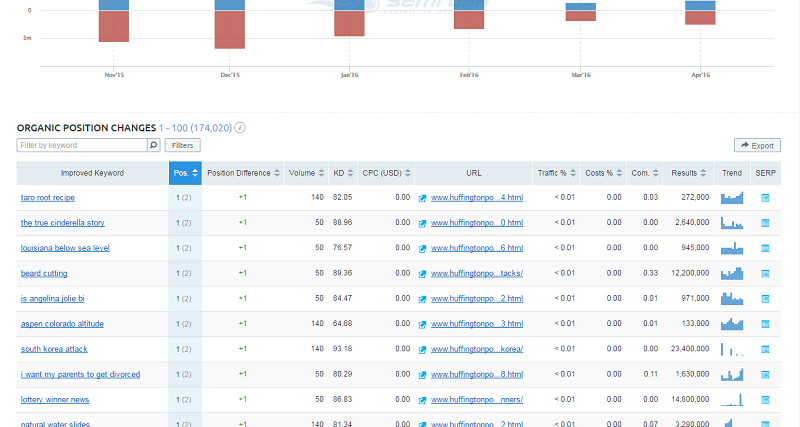
Likewise, you can look at the declined list of keywords. This is a good idea as this could help you identify which keywords need some help and which ones you should be focusing on so that you can maintain your rankings and hopefully help get your top rankings back. Here again with the declined list, we can sort by position difference and see the keywords that have taken the biggest hit. This will help us really go into these particular keywords, look at the particular page, the backlinks to the specific page and help us identify what is going on so that we can fix the issue.Finding Backlink OpportunitiesSo far we have looked deeply into keyword research and into who are our competitors are, so now it’s time to turn our attention to link building. We really want to find some good back link opportunities and a good way to do this is to find good sources of back links by analyzing our competitor’s back link profiles. To do this, we can look under domain analytics and click on back links.
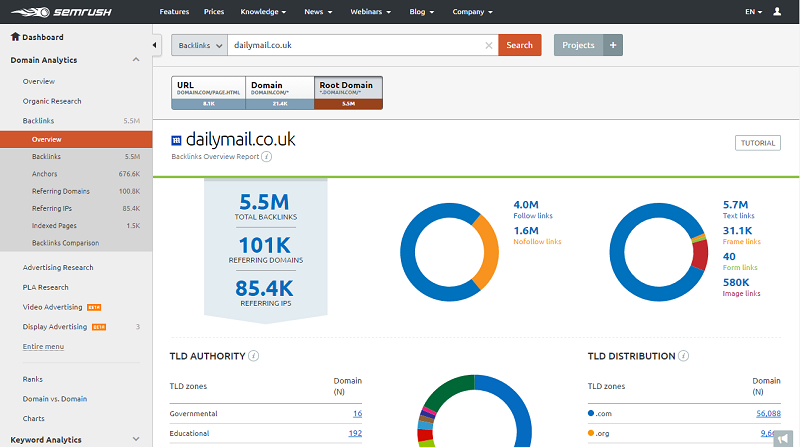
To start off, insert your competitor’s URL into the search box. The overview screen here is going to tell us the number of back links the website has, the number of referring domains, which back links are follow verses no follow, and a lot more. If we look at referring domains, this is going to tell us just how diverse our competitors back link profile is. In the image above we see that there are 5.5 million backlinks, however, those backlinks are only coming from 101,000 different domains.As an example, if you are working with a very small site and you are looking at a low competition industry, lets say the competition only has ten referring domains but they have a total of three hundred back links. That means a lot of those backlinks aren’t holding as much weight because they are getting so many from the exact same source. Diversity is key here.
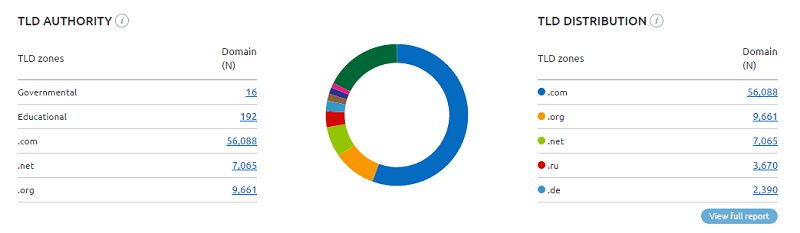
Scrolling down, we can look at the type of domain backlinks they are getting. So for example, are they .gov, .edu, .com, .net, .org, etc.? This is good information to have because typically the .org, .edu, and .gov, domains hold a little more value. They can give a little extra boost above some of the other domains. We can see where these domains are coming from by country but we want to take a closer look into the referring domains. This is where we are going to be able to see the actual backlink sources.
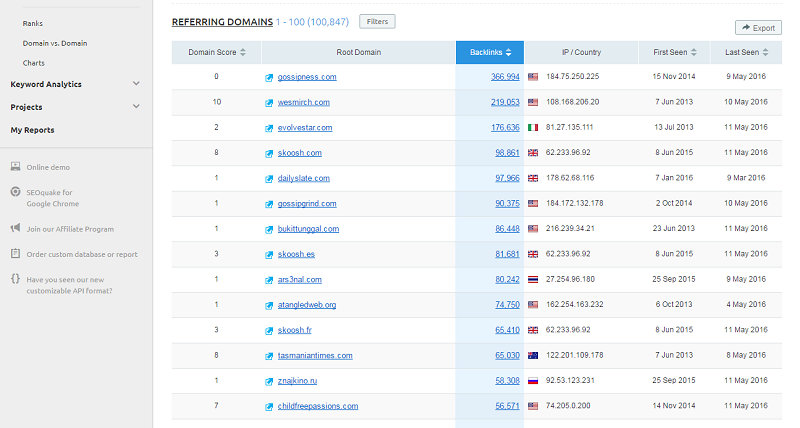
By clicking on ‘Referring Domains’ in the menu or on the actual number of referring domains, we are directed to a full list of referring domains for the website. What are we looking for here? We want to keep an eye out for relevant sources related to the industry we are in. We can look for forums, online communities, guest post opportunities, social links, directories, or anything that is going to give us a good idea of what we could target moving forward. Having this list will give you potential backlinks to go after and you’ll be able to see how your competition secured the backlink. The first column we see in the chart is the domain score and this is based on a scale of 0 to 100. The higher the number, the higher the quality of the site you are working with. You can also see the actual site that is linking to the website in question, as well as the number of backlinks from the site that is pointing to your site. Clicking on the link in the ‘Root Domain’ column will give you an overview of the site’s details. Clicking on the number in the ‘Backlinks’ column will provide you with specific details on the backlinks including:– the specific source and target URLs– the anchor text that is used– the number of external and internal links– the type of backlink (nofollow or follow)– when the link was discovered.
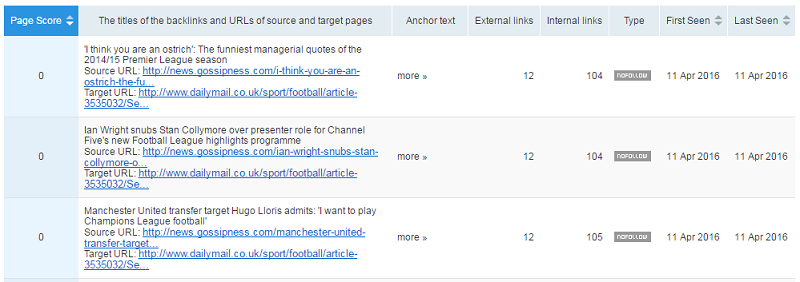
Now especially when you are dealing with larger sites and you are going to have a lot more data to go through, the filters action is really going to be your best friend here. You can either include or exclude different options, so let’s say we only want to look for websites that have a .edu extension so we can see if the competition has obtained any .edu backlinks we may be able to get as well.Using the filters we can include the .edu zone and see what comes up. If we see some results we don’t want to consider, we can simply add another filter and exclude particular sites, anchor text or type of backlink. This is going to help us narrow it down to some of the best quality back links sources that there are.
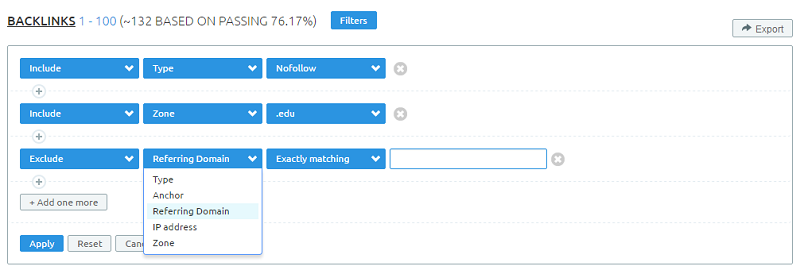
We can also see how many backlinks each particular source actually has pointing to that page, as well as the anchor text that has been used to link to the site. Here we’ll be able to see how much anchor text diversity is being used. Are they using branded anchor text, using the company name for example, the website URL, a domain keyword for particular pages and another mix of other keywords that are not the actual main keyword or the brand?For your own site, it’s ideal to have diverse anchor text as that is more natural so here we’re checking to see how well the competition has done that. The overall goal with this list is to find which of these backlinks are of the highest quality that you will be able to target in your own link building campaign.
Conducting Site Audits
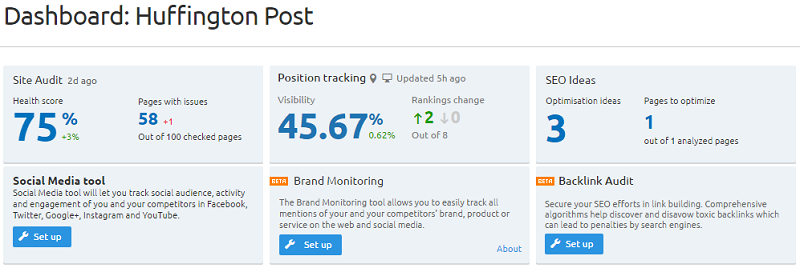
Another very useful tool that I use all the time is the site audit tool. You can access this by going to the project menu and selecting the project name you are working on (or by creating a new project). Now what the site audit report is going to do is show you any on-page technical issues on this site that may be hurting your rankings and within a minute you will have a full list of all the issues that need to be addressed.
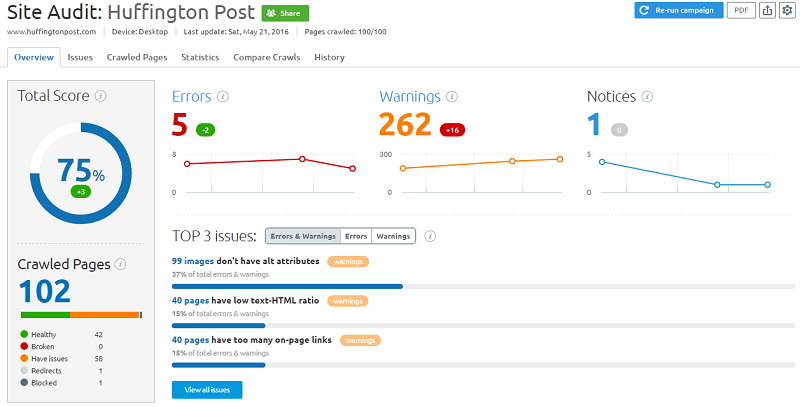
Landing on the project dashboard, we can simply click on site audit in the first box to receive the site audit. The audit has several sections and is organized by tabs at the top of the report. The first tab is the overview tab which as you’ve probably guessed, gives us an overview of the site audit which includes: an overall score, the number of errors, warnings and notices and the top issues to be addressed. Next, you can go tab by tab to view the different issues or you can click directly on the numbers on the overview screen. So now we can dive into what some of these issues are, and what we will need to do to fix them.
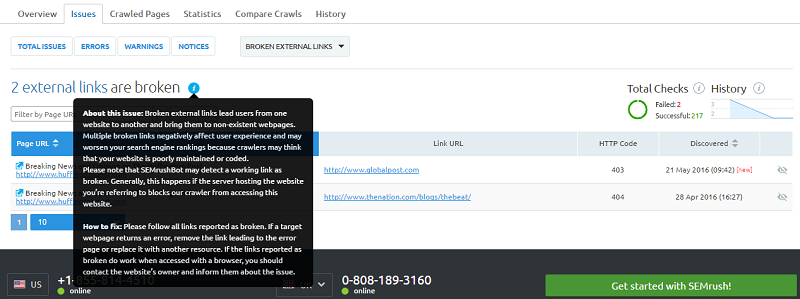
The audit presented 5 errors and clicking through with this example, we can see 3 pages couldn’t be crawled and 2 external links are broken. Simply clicking on ‘2 external links are broken’ will take us to a list of the specific pages with the broken link and also provide more information about why this is an issue and how to fix it. Next we can do the same for the crawl errors.
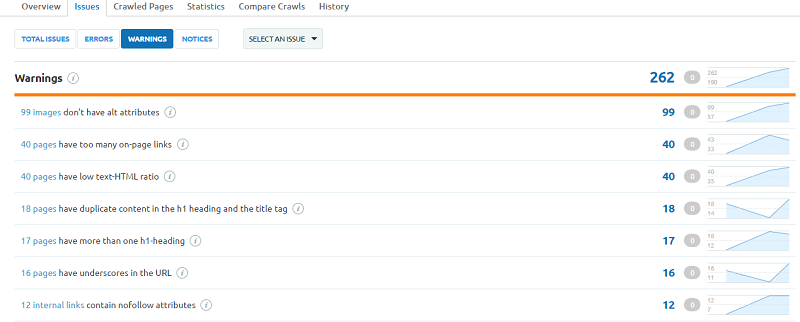
Likewise with warnings, we can click on specific warnings to find the specific pages that have an issue and also find out why the warning was found and how to fix it. Being able to tackle one type of error at a time is an easy way to manage these tasks. For some of you, you may prefer to tackle all of the issues on a single page before moving on to the next.
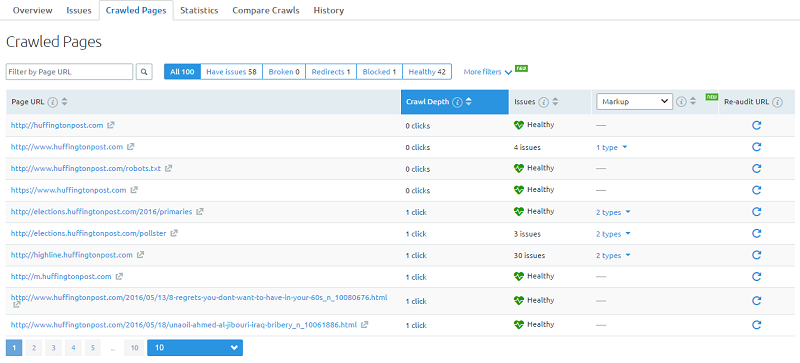
By selecting the ‘Crawled Pages’ tab, you’ll be able to sort by ‘Issues’ column and focus on the pages with the most errors. This report will give you a breakdown of all of the technical issues on that particular page.
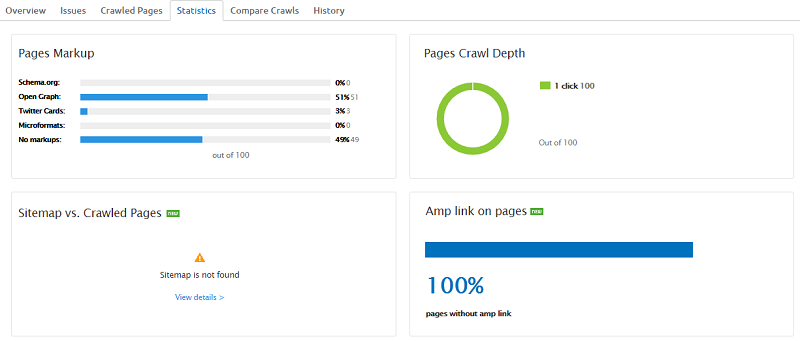
Working your way through the tabs, you’ll come to the ‘Statistics’ tab which provides an overview of 6 main areas:
- pages markup (pages using schema for example)
- pages crawl depth
- sitemap vs crawled pages
- Amp link on pages
- incoming internal links
- canonicalization
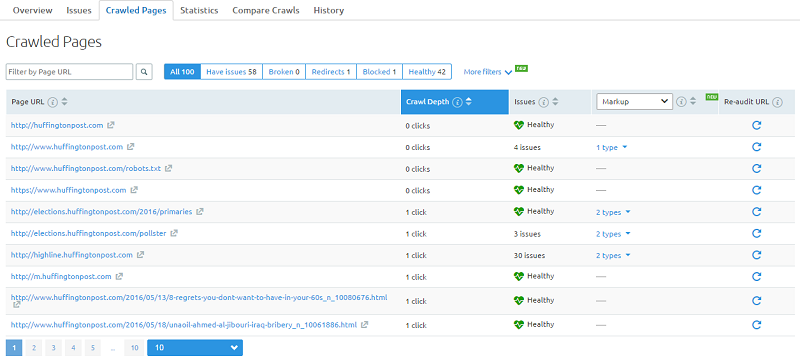
Again, each one will let you click through for more specific information you can take action on. For example, clicking on open graph in the pages markup chart, you will which pages have appeared in Google’s open graph and if you want to increase your chances of appearing more, you can address the technical issues that have been found for the particular page. If you’re dealing with a larger site, you have the handy filters out the top to help you figure out where to start by narrowing down the pages.
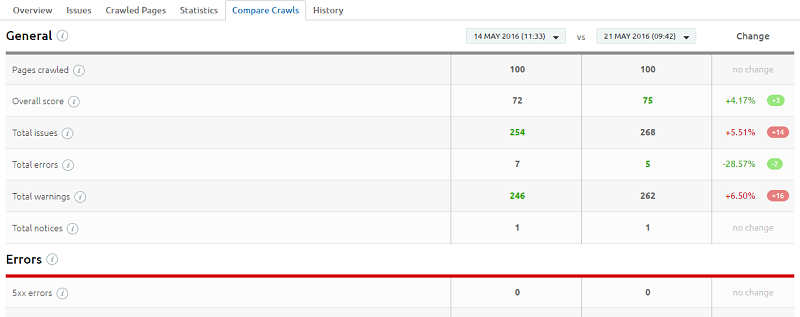
The last two tabs are the ‘Compare Crawls’ and ‘History’ tabs. These tabs are great for being able to track your progress as you work on the issues. These tabs are also great for including in reports to clients so they can see the work that is being done. This can be done by exporting the data or by generating a PDF report in the upper right hand corner of the screen. You can also set your reports to be automatically generated and emailed to you each time the site is audited so you see what is going on with the site, know what has improved and see which issues still need to be addressed.These reports cannot only be used for existing clients but also for potential clients. These reports can help clients see how much work their site actually needs and how many issues can be preventing them from ranking higher. This is a great way to help you convert potential clients into leads. All you have to do is click the PDF button and it is going to generate a nice report for you or you can create a custom report as well.The last two tabs are the ‘Compare Crawls’ and ‘History’ tabs. These tabs are great for being able to track your progress as you work on the issues. These tabs are also great for including in reports to clients so they can see the work that is being done. This can be done by exporting the data or by generating a PDF report in the upper right hand corner of the screen.You can also set your reports to be automatically generated and emailed to you each time the site is audited so you see what is going on with the site, know what has improved and see which issues still need to be addressed. These reports cannot only be used for existing clients but also for potential clients.These reports can help clients see how much work their site actually needs and how many issues can be preventing them from ranking higher. This is a great way to help you convert potential clients into leads. All you have to do is click the PDF button and it is going to generate a nice report for you or you can create a custom report as well.
![]()
Going back to the project dashboard, we saw before there are a number of other tools that are available. The first one is position tracking. This is where you can track your specific keywords and you can see any changes in your rankings as well. Position tracking allows you to insert specific keywords that you want to track when you first set up your project.As always you’ll receive an overview report and then be able to drill down more to look at your rankings, top landing pages for those keyword rankings, and track your rankings against new and existing competitors. If you are working with local businesses, this will actually show your local pack rankings as well.
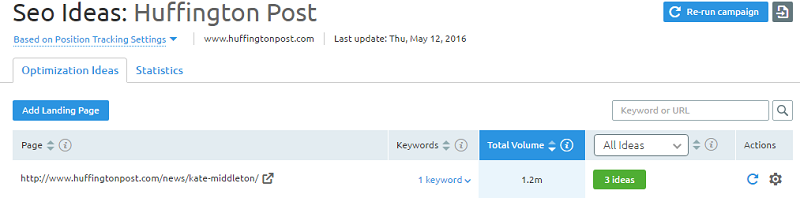
Another feature that is very helpful is SEO ideas. This is especially helpful if you are new to SEO as this will give you some optimization ideas that you can work on. Here you can insert the landing pages you would like SEO ideas for and run the report. In this example, I’m receiving 3 SEO ideas and I can click through to view more information.
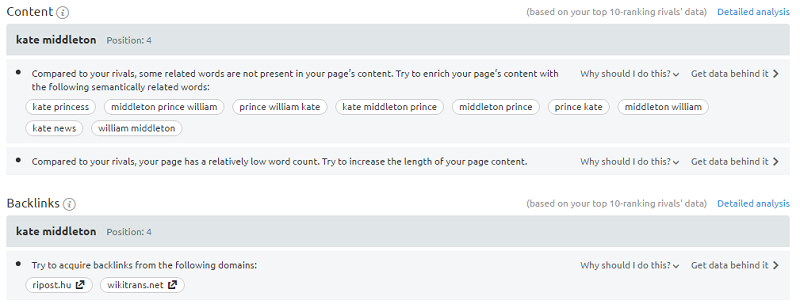
The SEO Ideas section will give tips based on the landing page’s content, backlinks, technical issues and user experience. Here we are given two content ideas, as well as a back link idea. As you can see in the image above, several keyword variations are shared based on various competitor’s content who are ranking for the same keyword. It also reports the page does not have enough content as compared to others who are ranking so adding more content to the page can help our ranking as well. You’ll also notice two additional links, ‘Why should I do this?’ and ‘Get data behind it.’If you have questions or are wondering why these suggestions are being made, these links will help answer your questions. Finding good backlinks is always a challenge.Earlier we looked at how to find some good backlink sources and in using the SEO ideas tool, we’re also given some suggestions for backlinks that would be beneficial to obtain for this particular landing page. After running a site audit, the errors for the specific landing page will be shared too. And by connecting the Google Analytics account associated with the site, feedback will be given on user experience as well which will help provide some insight into how to improve the website.So as you can see there are some really helpful tools there in the dashboard, and they actually have a few more. They have a social media tool so you can track your audience online, you can track the engagement that you have with your social following and then you can keep an eye out for any brand mentions that are going on as well as perform a back link audit.Some of these are newer but you can really do a lot from your project dashboard to really help you get a good idea of where your site is at and how you can improve your SEO campaign.
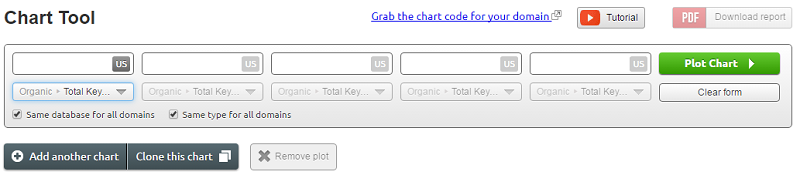
If you’d like to get a quick glance at a particular set of data, it is helpful to use the charts feature. To do this, go to domain analytics and click charts in the main menu. This is going to help you create any chart you would like for either your domain or if you want to look at a number of domains so you can compare where you were historically to where you are now or compare where you are now to where your competitors are as well.This is good to get information at a quick glance. And it’s also very helpful if you want to be able to insert graphs in your SEO reports to be able to better demonstrate to clients where they are now in comparison to where they were or in comparison to where they are against their competitors.
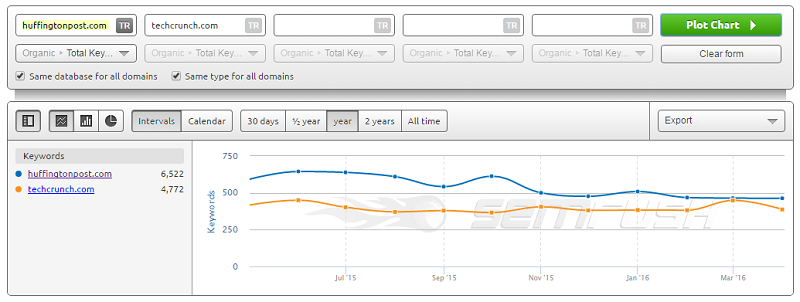
Here you can create a chart (or several charts) for all types of different data including:
- total keywords
- the traffic numbers
- the price of that traffic
- improved or declined keywords
And you can do this for both organic and paid advertising keywords. As an example, you can create a chart that uses all organic total keywords and uses that data for all of the sites that you are comparing or you can select a different data point. So lets say for example, you want to compare one particular site to where they are ranking organically, where they are ranking in paid search results and how much traffic is being driven. Then you can create all of that here in one chart.
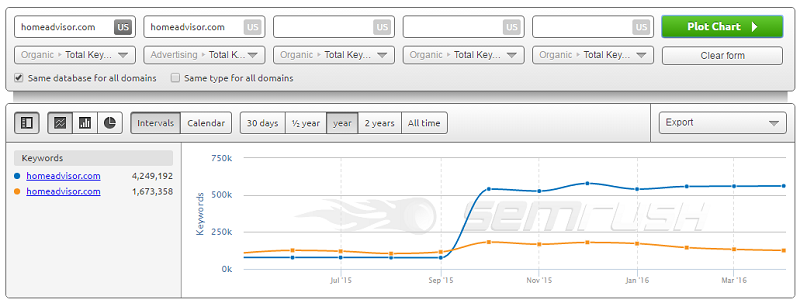
If you don’t like this graphic or it’s not how you want to display it to clients, you can change the format here as well into different types of charts. You can also look at the calendar view, select the dates that you want to look from and if you want to, you can go ahead and create an additional chart.
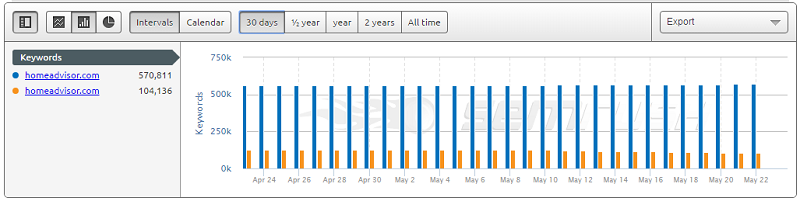
You can create several of these charts and if you want to, just like with all the other features, you can download a report of all of the charts to see them together or present them to clients.Creating Client SEO Reports
You can create several of these charts and if you want to, just like with all the other features, you can download a report of all of the charts to see them together or present them to clients.Creating Client SEO Reports
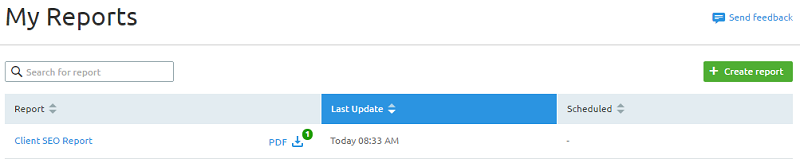
Speaking of presenting to clients, at the end of the day you need to be able to provide SEO reports to clients so they understand the work that is being done and so they can also see the results of your efforts.
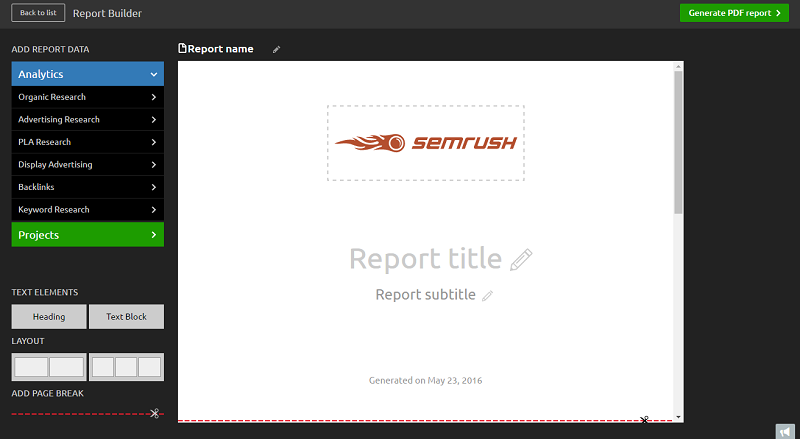
SEMRush allows you to create SEO reports you can provide to clients very easily. To do this, simply click on the ‘My Reports’ menu and then click on the green create report button. Here you will be able to upload your own logo, in order to white label the report, branding it as your own and as you can see, you can easily add the title and the subtitle.
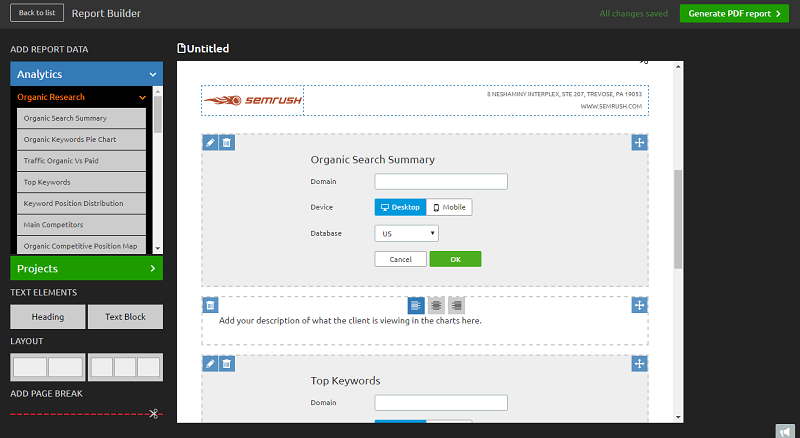
The drag n’ drop interface will allow you to pull charts and information from analytics, specific projects and your site audit. You can also add in your own custom headers and text elements so the client can really understand what it is that the chart actually means and what it is referencing. Then you can use the layouts settings to create different columns.If you don’t like how something is displayed, simply remove it or drag the boxes around to format the report however you’d like. This feature is great for you to be able to customize the report in anyway you would like, add in any sections that you’d like, and then when you are all done, you can generate the PDF report. Next you can email this report directly to yourself, to the client or schedule the report to be sent at a later time. If the report is very long, you can even add a table of contents.SEMRush in Review
SEMRush also tackles a number of topics that I did not cover here including:
- paid advertising analysis
- video ad campaigns
- helping you find your competitors highest performing ads
- find the ad variations competitors are using
- track down potential advertisers
Needless to say, there are a lot of additional benefits you can get on top of what we’ve covered here. As you can see there is a tremendous amount of value that you can get from SEMRush. You can see just how much it can help you in your SEO campaigns and how much time, effort and money it can save you from doing many of these tasks manually or by using a variety of different tools to gather the same information. I sincerely hope you enjoyed this walk through of SEMRush.
Insert Custom HTML