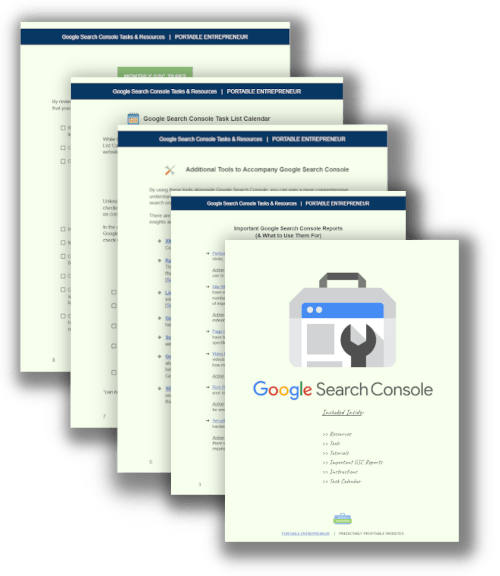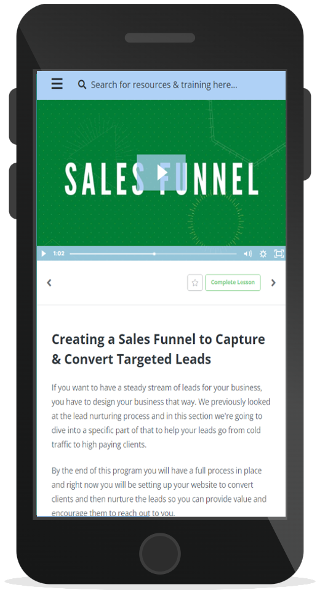It's a really good idea to connect your Google Search Console account to your Google Analytics account.
Understanding how your website is performing and what keywords are driving organic traffic is crucial for the success of your online presence, which is why you use Google Analytics in the first place.
But did you realize you could enahnce the power of Google Analytics by connecting it with Google Search Console?
Here I'll share the step-by-step process for connecting these two tools.
Download the FREE GOOGLE SEARCH CONSOLE BUNDLE
Why Connect Google Analytics and Google Search Console?
Connecting Google Analytics and Google Search Console will allow data to flow between the two accounts, making it easier to understand how rankings and specific keywords impact organic performance and user experience on your website.
By doing so, you can:
- Get a deeper understanding of your website's strengths and weaknesses
- Optimize your content
- Improve your website's overall performance
How to connect Google Analytics and Google Search Console?
Connecting these two accounts is a simple process that can be done in a few steps. Here's a step-by-step guide to help you out:
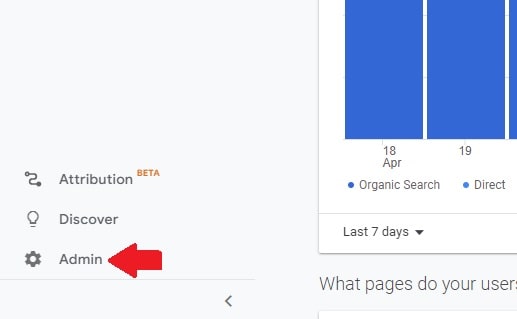
Step 1: Log in to your Google Analytics account and click on “Admin” in the bottom left corner.
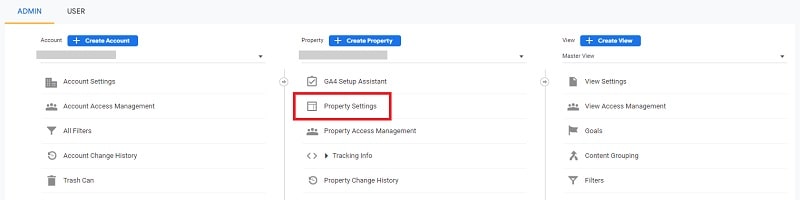
Step 2: In the middle column called “Property,” select “Property settings.”
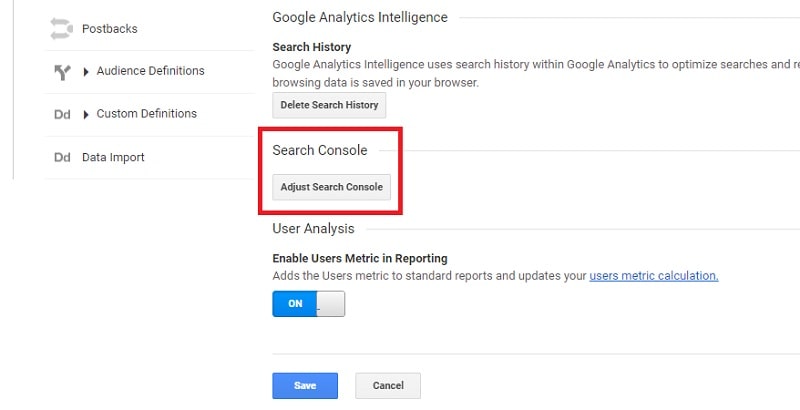
Step 3: Scroll down to the “Search Console” section and select “Connect.”
*Note: your button will say connect if you haven't yet connected your Search Console account
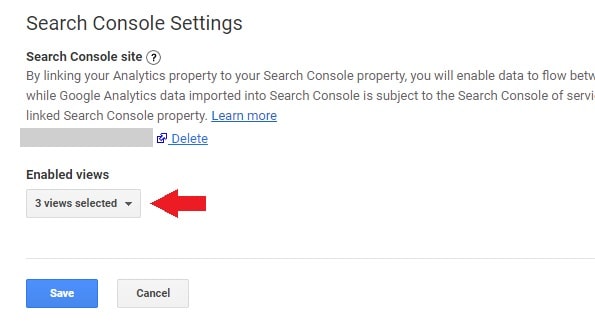
Step 4: Select the Google Search Console account you want to connect, choose the view you want to see, and click “Save.”
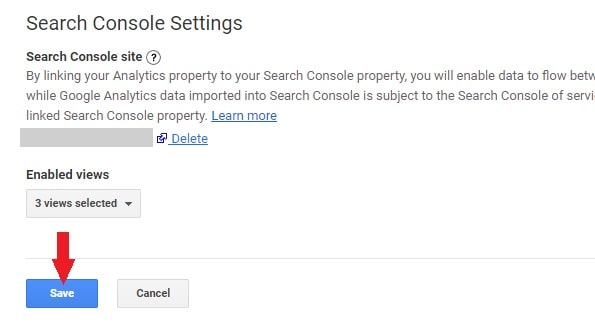
Note: it can take up to 48 hours for the data to start to appear, so don't panic if you don't see any data right away.
Where to See Search Console Data In Google Analytics
Once connected, you can navigate to the acquisition section of your Google Analytics dashboard, where you will see a search console option.
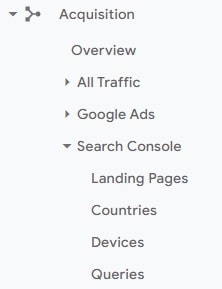
This section will give you insights into your website's landing pages, countries, devices, and queries.
You can also see the top landing pages and the primary pages that are driving the most traffic to your website.
Valuable Insight with Queries
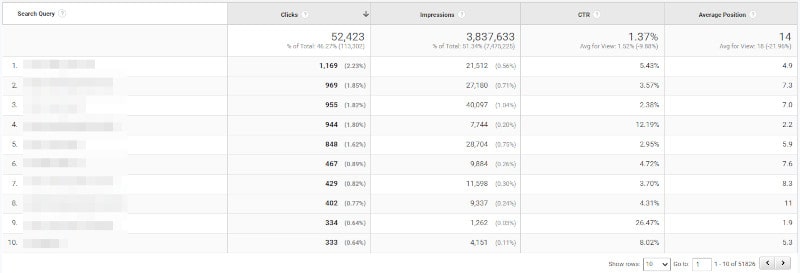
One of the most helpful features of Google Search Console is the Query Section.
To access this section, from your Analytics account go to Acquisition > Search Console > Queries.
This section provides a list of all the top queries people are using to find your website. It also shows the top landing pages that are driving the most traffic to your website.
By analyzing this data, you can gain valuable insights into your website's performance, optimize your content accordingly, and improve your website's overall ranking.
Your Next Steps
By following the simple steps outlined above, you can easily connect your Google Analytics and Google Search Console accounts.
If you have any questions or need further guidance, ask here.
Subscribe to the Portable Entrepreneur YouTube channel for more free trainings on digital marketing and growing your business.