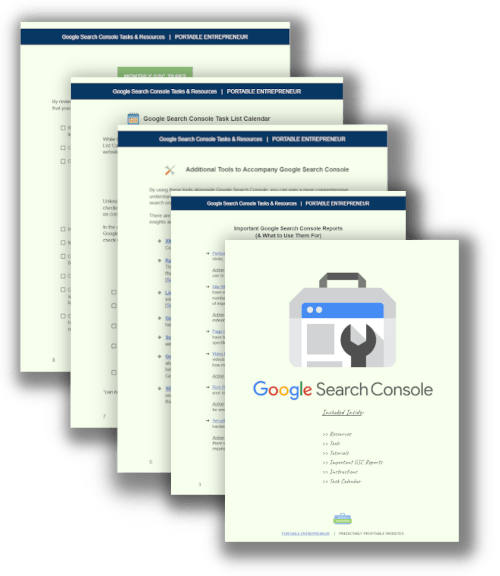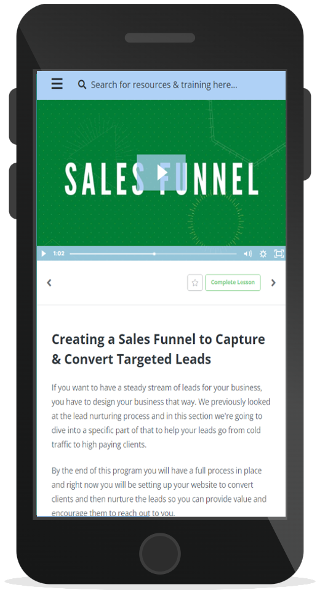This post is brought to you by Site Growth Deals: get big discounts on digital marketing tools that help grow your site traffic and revenue
Everyone is always asking for free SEO tools, well…here you go, and it’s directly from Google. You’re going to be blow away by the amount of free information your Google Search Console account will give you and you’ll wish you had paid attention to this a lot sooner.
If you own a website or manage websites for clients, it’s likely you’ve heard about Google Search Console (formerly Google Webmaster Tools).
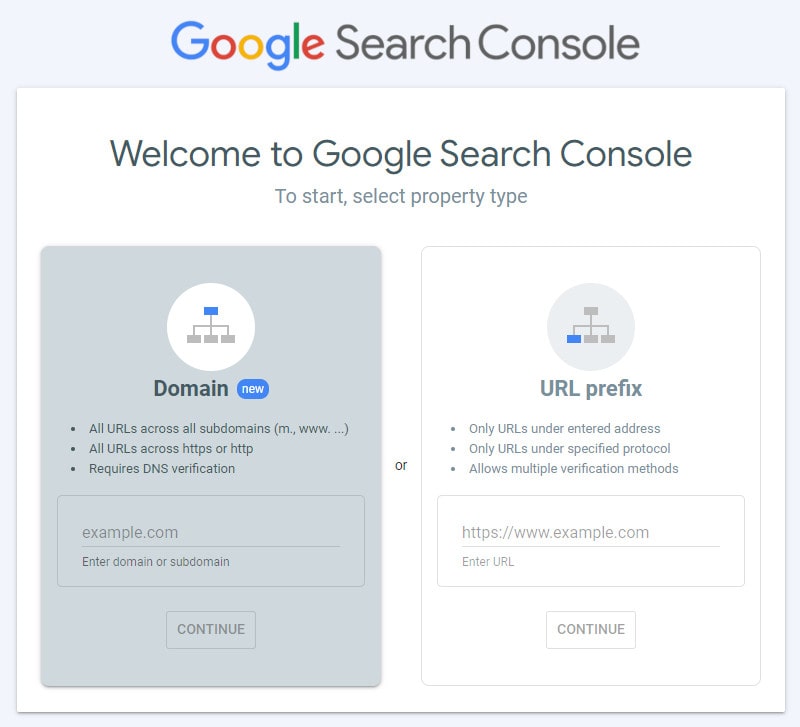
You may have even spent some time setting up your account but haven’t quite figured out all the features and exactly why you should be monitoring your account in the first place.
Let me tell you, if you haven’t been using this free account, you’re really missing out!
Some of What We'll Cover
- How to uncover ‘not provided’ keywords in Google Analytics
- Why you want to connect your Google Analytics account with your Google Search Console account (hint: more keywords)
- How to identify “quick wins” for SEO to start getting more traffic today
- What errors Google sees on your site that you may not
- How to receive feedback from Google on how they view your site (plus, how you can improve it)
- and so much more
What You'll Be Able to Do
By the end of this step-by-step tutorial, you’ll have a full understanding of your Google Search Console account, how to use it and how to benefit from it.
Soo…let’s jump right in!
Below you'll find the video tutorial and best of all you can jump to a specific section if you’re looking for something in particular or ever need to refer back. Just check the time stamps on the video by hovering over it while it plays.
Download the FREE GOOGLE SEARCH CONSOLE BUNDLE
Video Tutorial
Why Use Google Search Console
Perhaps the biggest reason why you really want to use Google Search Console for all of your sites is because when Google crawls your website they will give you a report telling you what they like and dislike about your site.
With this information in hand, you can improve your site, boost its performance and help it to rank higher in search results.
More specifically Google Search Console will:
- Tell you which keywords are sending traffic to your site
- Inform you if your site has back links that Google does not like
- Scan your content and check for any duplicate content
- Inform Google which pages you actually want them to index
- Tell you which keywords are sending traffic to your site
- Allow you to upload a site map to tell Google about all of the pages on your site and how often you update the site so they will know how often you would like them to crawl your site.
- On top of that Google also notifies you of other areas, including malware or hacking so you can take fast action before it effects your rankings
Benefiting From The Google Search Console
Hopefully you now can see just how important your Google Search Console account is and what a valuable tool it can be when you are working on a website.
It really can’t get much better than Google telling you directly about any issues they see with your site.
On top of that, they give you this information for free so you can use this as a blueprint to help increase and protect your rankings. If you have not already, go and set up your Google Search Console account.
Make sure to regularly check in on it (if you're not sure what to check for, make sure to download the free Google Search Console Bundle here).
Setting Up Google Search Console
Before you begin using or accessing the data in your Google Search Console account, you're going to need to verify that you are actually the owner of this website.
If you have already set-up your account, you'll simply be able to select that property (your website) using the the property selector in the upper right hand corner.
If you don't have an account set-up, you're going to need to add a property and you are given 2 options to do so.
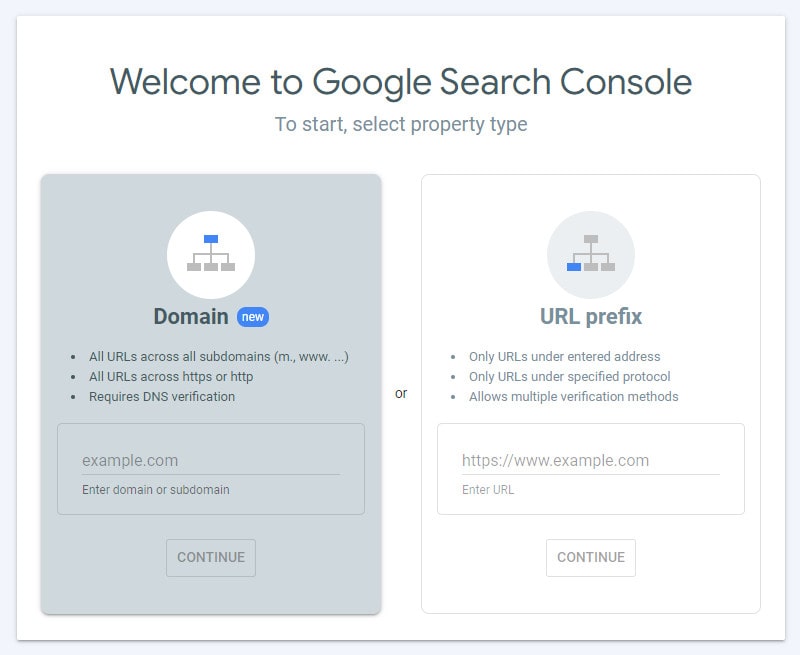
Option #1: The domain option
Option #2: The URL prefix
Note: In the video, we use the URL prefix to set-up and verify the account. If you're not familiar with this process, please see the video above for complete steps.
Once you have completed this step, you can now start getting familiar with the different areas of your account as I cover in the video tutorial.
Questions?
If you have any questions about Google search console, don't hesitate to pop them down in the video comments here.